Reason For Adding Email Subscription to Your Blog
However not every reader likes to use RSS, some readers prefer to receive latest posts from blogs using email subscription. This is why you will often see both email subscription and RSS feed options on blogs; bloggers are doing this to cater to the different preferences of their readers.
Readers simply enter their email address and then click on “Subscribe”. They then receive an email notifying when new posts or information have been added to the blog.
There are two main options you can use to add an email subscription to your Eublogs blog:
- Drag Email Subscription Widget onto your sidebar (here is more information about using Widgets)
- Create and add an email subscription using Feedburner for your blog.
These two options work very differently:
- Edublogs Email Subscription Widget – emails your reader immediately that a new post has been added to your blog. However to read the post your reader will need to click on a link which takes them to the post on your blog.
- Feedburner Email Subscription – emails your entire post to your readers on the day after it has been uploaded to your blog i.e. they can read the entire post as an email rather than following the link. Please note images are not displayed in the email. Advantages of Feedburner includes details of your subscribers e.g. number of email subscribers, their email addresses
Which ever email subscription you use make sure you subscribe to your blog using it; so you know what your posts look like when people receive them via email. Normally
Creating An Email Subscription For Your Blog Using Feedburner
Once you have created and added an RSS feed from Feedburner to your blog ( here are the instructions on how to add a RSS feed from Feedburner to your blog) the next step is to set up your email subscription with feedburner (follow the instructions in the diagram below).
Adding Your Feedburner Email Subscription To Your Blog
The code for your Feedburner email subscription is located under your Publicize tab. You need to add this to a text widget in your sidebar.
- On your blog dashboard, go to Design > Widgets
- Scroll down to Text widget in your available widget area (left hand side of dashboard) and click on Add.
- Click on Edit on the Text widget that has been added to your current widget area.
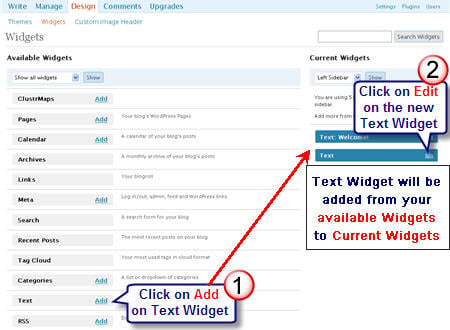
- Paste code for Feedburner email in Text Widget. Click on Change.
- Click on Save Changes at bottom of Current Widget area (right hand side of dashboard).
FINAL THOUGHT
Please let us know how you go adding an email subscription to your blog; especially if you have additional questions on using it.
For accurate statistics on your subscriber numbers you should redirect all your blog feed to Feedburner!

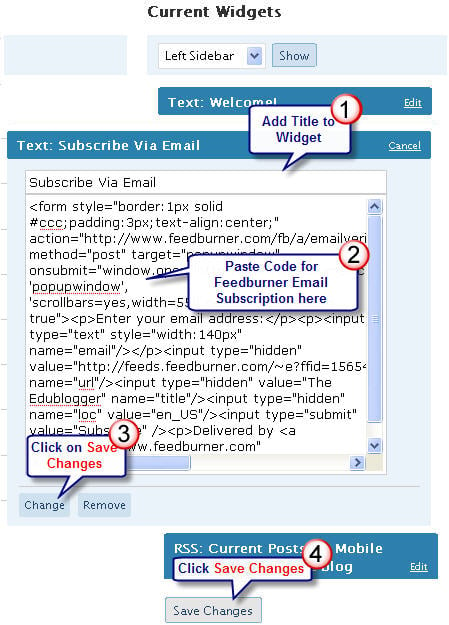
0 comments:
Post a Comment